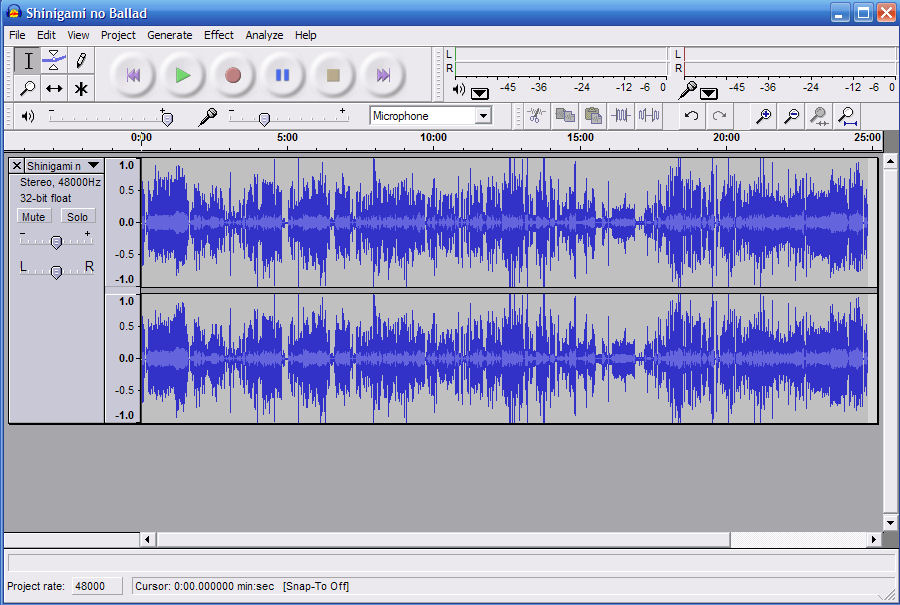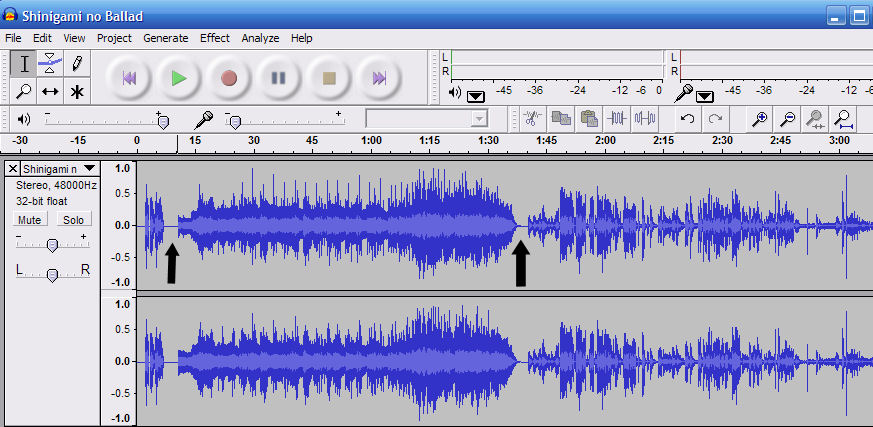Open up Audacity and click on File->Open… and select the .wav file you created in Step 1. Audacity should open the audio file, and will look something like this:
This is the tricky part. It’s all a jumble of waveforms right now, so zoom in a few times until you can make out sections where the audio stops completely. I zoomed until there was about 3 minutes of audio on the screen at a time. I scrolled to the beginning of the file, and this is what I saw (minus the black arrows).
You’ll have to select the song from the audio file. To select the part you want to save as an MP3, click and drag on the waveform. A few hints: To listen to a section that you’ve selected, press the space bar. The OP song usually show up at the beginning of the file (duh). Sometimes there’s audio that happens before that, though. The ED usually show up right before the next episode previews. Both the OP and ED are usually 1:30 long.
This is the selection that I made:
After selecting the section you want, click on File->Export selection as MP3… Pick a name for your MP3 and you’re done! The first time you do this, you’ll have to find the lame_enc.dll that you downloaded earlier. Remember when I told you to put it in the Audacity folder?
That’s it. You’re done. If you found this tutorial helpful, or have any questions regarding it, please let me know in the comments section of this post.