Part 1: Using Virtualdub to extract the audio track
Open up Virtualdub and select file->open video file… (by the way, if the images are too small, click on them to view them full size)
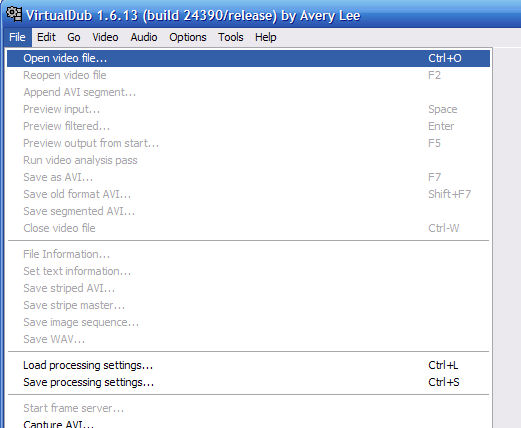
Next, select the video file you want to make the MP3s from. For an example, I’ll be using Shinigami no Ballad.
Finally, click on file->save WAV, and select a location and a name for the audio file.
Now we have an audio file of the whole show. We’ll need to use Audacity to select the parts we want (in this case, the Opening and Ending song).
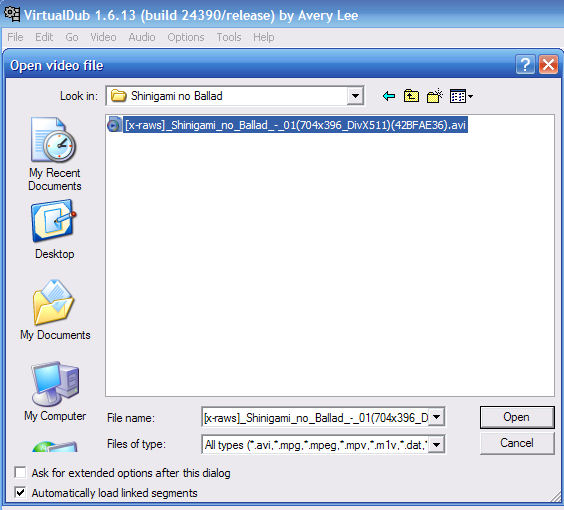
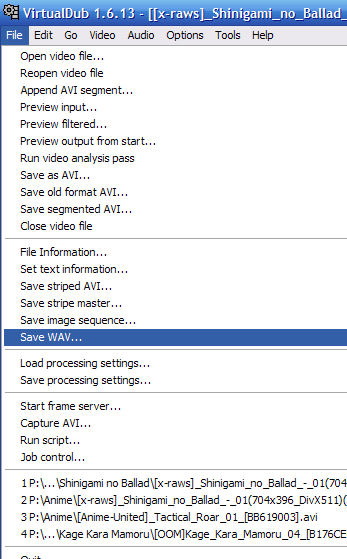
One reply on “Part 1: Using Virtualdub to extract the audio track”
If you want the original audio stream to be saved, then choose:
File -> Export -> Raw Audio