Once you’ve finished setting up the Feed URLs, you’ll need to create a filter for each show you want the plugin to download for you.
Just like when creating the Feed URL, click on the green + button to create a new filter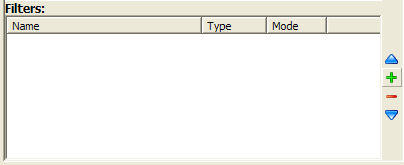
Next we’ll need to set up the options for the filter options: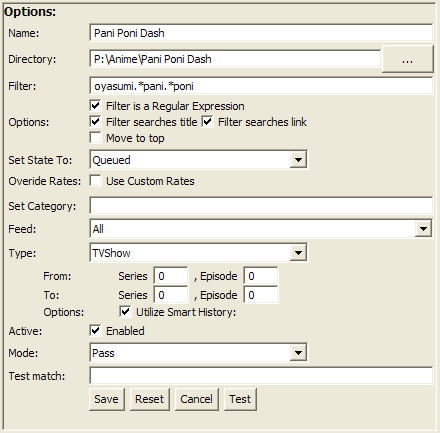
Name: You can put anything here. It would be wise to put the name of the series.
Directory: Set the directory that this show will be downloaded to.
Filter: This is sort of tricky. You can simply type the name of the show you want to download, but then the plugin would download every single version that appears on the feed, including raws. Instead, I use regular expressions to narrow down the number of torrents that will be downloaded.
Let’s say for example that I want to only download episodes of Pani Poni Dash from oyasumi fansubs (no offense to gg). Let’s look at the name of an oyasumi torrent file:
[Oyasumi]_Pani_Poni_Dash_-_16_[3EF13C4C].avi.torrent
oyasumi fansubs put their name before the name of the anime. If we want to only download oyasumi fansub versions of Pani Poni Dash, a good regular expression would be
oyasumi.*pani.*poni
The filter will then look for any files with "oyasumi" in the name, followed by "pani", followed by "dash". As a simple rule, just add ".*" in between your key words and it should work. Note that this wouldn’t work if "oyasumi" came after "pani poni dash".
There are many other things that regular expressions can do, but this is enough for our purposes.
Be sure to click on the "this is a regular expression" and "active" checkboxes, and click on the save button. Repeat this until you’ve inputted all of the shows that you want Azureus to automatically download for you.
That’s all! You’re done. Now if you keep Azureus running, it’ll check Tokyotoshokan for the latest anime and download them automatically! The plugin refreshes about once every 15 minutes, so it keeps fairly up-to-date.
One reply on “Part 2: Setting Up Filters”
great tuto but what do you enter in the field for episodes say for example one piece which is ongoing and you are on the latest episode i.e 573 so the starting episode will be 573 but what about the last one i.e to given it’s not yet out. Also for the series field what should be done with reference to the one piece example. Hope my question made sense thanks for the reply 🙂